Control the terminal, the right way
Nowadays, there are plenty of terminal emulators in the wild. Each one has
a specific way to handle controls. How many colours does it support? How to
control the style of a character? How to control more than style, like the
cursor or the window? In this article, we are going to explain and show in
action the right ways to control your terminal with a portable and an easy
to maintain API. We are going to talk about stat, tput, terminfo, hoa/ console… but do not be afraid, it's easy and fun!
Introduction
Terminals. They are the ancient interfaces, still not old fashioned yet. They are fast, efficient, work remotely with a low bandwidth, secured and very simple to use.
A terminal is a canvas composed of columns and lines. Only one character fits at a position. According to the terminal, we have some features enabled; for instance, a character might be stylized with a colour, a decoration, a weight etc. Let's consider the former. A colour belongs to a palette, which contains either 2, 8, 256 or more colours. One may wonder:
- How many colours does a terminal support?
- How to control the style of a character?
- How to control more than style, like the cursor or the window?
Well, this article is going to explain how a terminal works and how we
interact with it. We are going to talk about terminal capabilities,
terminal information (stored in database) and
Hoa\Console,
a PHP library that provides advanced terminal controls.
The basis of a terminal
A terminal, or a console, is an interface that allows to interact with the computer. This interface is textual. Like a graphical interface, there are inputs: The keyboard and the mouse, and ouputs: The screen or a file (a real file, a socket, a FIFO, something else…).
There is a ton of terminals. The most famous ones are:
Whatever the terminal you use, inputs are handled by programs (or processus) and outputs are produced by these latters. We said outputs can be the screen or a file. Actually, everything is a file, so the screen is also a file. However, the user is able to use redirections to choose where the ouputs must go.
Let's consider the echo program that prints all its options/arguments
on its output. Thus, in the following example, foobar is printed on
the screen:
And in the following example, foobar is redirected to a file called
log:
We are also able to redirect the output to another program, like wc
that counts stuff:
|
Now we know there are 7 characters in foobar… no! echo automatically
adds a new-line (\n) after each line; so:
|
This is more correct!
Detecting type of pipes
Inputs and outputs are called pipes. Yes, trivial, this is nothing more than basic pipes!
There are 3 standard pipes:
STDIN, standing for the standard input pipe,STDOUT, standing for the standard output pipe andSTDERR, standing for the standard error pipe (also an output one).
If the output is attached to the screen, we say this is a “direct output”. Why is it important? Because if we stylize a text, this is only for the screen, not for a file. A file should receive regular text, not all the decorations and styles.
Hopefully, the Hoa\Console\Console
class
provides the isDirect, isPipe and isRedirection static methods to
know whether the pipe is respectively direct, a pipe or a redirection
(damn naming…!). Thus, let Type.php be the following program:
Now, let's test our program:
)
)
)
|
)
)
)
;
)
)
)
The first execution is very classic. STDOUT, the standard output, is
direct. The second execution redirects the output to another program,
then STDOUT is of kind pipe. Finally, the last execution redirects the
output to a file called /tmp/foo, so STDOUT is a redirection.
How does it work? We use fstat to read the
mode of the file. The underlying fstat implementation is defined in
C, so let's take a look at the documentation of
fstat(2). stat is a C structure that
looks like:
The value of mode returned by the PHP fstat function is equal to
st_mode in this structure. And st_mode has the following bits:
Awesome, we have everything we need! We mask mode with S_IFMT to get
the file data. Then we just have to check whether it is a named pipe
S_IFIFO, a character special S_IFCHR etc. Concretly:
isDirectchecks that the mode is equal toS_IFCHR, it means it is attached to the screen (in our case),isPipechecks that the mode is equal toS_IFIFO: This is a special file that behaves like a FIFO stack (see the documentation ofmkfifo(1)), everything which is written is directly read just after and the reading order is defined by the writing order (first-in, first-out!),isRedirectionchecks that the mode is equal toS_IFREG,S_IFDIR,S_IFLNK,S_IFSOCKorS_IFBLK, in other words: All kind of files on which we can apply a redirection. Why? Because theSTDOUT(or anotherSTD_*_pipe) of the current processus is defined as a file pointer to the redirection destination and it can be only a file, a directory, a link, a socket or a block file.
I encourage you to read the implementation of the
Hoa\Console\Console::getMode
method.
So yes, this is useful to enable styles on text but also to define the
default verbosity level. For instance, if a program outputs the result
of a computation with some explanations around, the highest verbosity
level would output everything (the result and the explanations) while
the lowest level would output only the result. Let's try with the
toUpperCase.php program:
Then, let's execute this program:
And now, let's execute this program with a pipe:
|
Useful and very simple, isn't it?
Terminal capabilities
We can control the terminal with the inputs, like the keyboard, but we can also control the outputs. How? With the text itself. Actually, an output does not contain only the text but it includes control functions. It's like HTML: Around a text, you can have an element, specifying that the text is a link. It's exactly the same for terminals! To specify that a text must be in red, we must add a control function around it.
Hopefully, these control functions have been standardized in the ECMA-48 document: Control Functions for Coded Character Set. However, not all terminals implement all this standard, and for historical reasons, some terminals use slightly different control functions. Moreover, some information do not belong to this standard (because this is out of its scope), like: How many colours does the terminal support? or does the terminal support the meta key?
Consequently, each terminal has a list of capabilities. This list is splitted in 3 categories:
- boolean capabilities,
- number capabilities,
- string capabilities.
For instance:
- the “does the terminal support the meta key” is a boolean capability
called
meta_keywhere its value istrueorfalse, - the “number of colours supported by the terminal” is a… number
capability called
max_colorswhere its value can be2,8,256or more, - the “clear screen control function” is a string capability called
clear_screenwhere its value might be\e[H\e[2J, - the “move the cursor one column to the right” is also a string
capability called
cursor_rightwhere its value might be\e[C.
All the capabilities can be found in the documentation of
terminfo(5)
or in the documentation of
xcurses.
I encourage you to follow these links and see how rich the terminal
capabilities are!
Terminal information
Terminal capabilities are stored as information in databases. Where are these databases located? In files with a binary format. Favorite locations are:
/usr/share/terminfo,/usr/share/lib/terminfo,/lib/terminfo,/usr/lib/terminfo,/usr/local/share/terminfo,/usr/local/share/lib/terminfo,- etc.
- or the
TERMINFOorTERMINFO_DIRSenvironment variables.
Inside these directories, we have a tree of the form: _xx_/_name_,
where _xx_ is the ASCII value in hexadecimal of the first letter of
the terminal name _name_, or _n_/_name_ where _n_ is the first
letter of the terminal name. The terminal name is stored in the TERM
environment variable. For instance, on my computer:
We can use the Hoa\Console\Tput
class
to retrieve these information. The getTerminfo static method allows to
get the path of the terminal information file. The getTerm static
method allows to get the terminal name. Finally, the whole class allows
to parse a terminal information database (it will use the file returned
by getTerminfo by default). For instance:
On my computer, with xterm-256color, I have 256 colours, as expected.
If we parse the information of xterm and not xterm-256color, we will
have:
The power in your hand: Control the cursor
Let's summarize. We are able to parse and know all the terminal capabilities of a specific terminal (including the one of the current user). If we would like a powerful terminal API, we need to control the basis, like the cursor.
Remember. We said that the terminal is a canvas of columns and lines.
The cursor is like a pen. We can move it and write something. We are
going to (partly) see how the Hoa\Console\Cursor
class
works.
I like to move it!
The moveTo static method allows to move the cursor to an absolute
position. For example:
The control function we use is cursor_address. So all we need to do is
to use the Hoa\Console\Tput class and call the get method on it to
get the value of this string capability. This is a parameterized one: On
xterm-256color, its value is e[%i%p1%d;%p2%dH. We replace the
parameters by $x and $y and we output the result. That's all! We are
able to move the cursor on an absolute position on all terminals!
This is the right way to do.
We use the same strategy for the move static method that moves the
cursor relatively to its current position. For example:
We split the steps and for each step we read the appropriated string
capability using the Hoa\Console\Tput class. For right, we read the
parm_right_cursor string capability, for up, we read
parm_up_cursor etc. Note that parm_right_cursor is different of
cursor_right: The first one is used to move the cursor a certain
number of times while the second one is used to move the cursor only one
time. With performances in mind, we should use the first one if we have
to move the cursor several times.
The getPosition static method returns the position of the cursor. This
way to interact is a little bit different. We must write a control
function on the output, and then, the terminal replies on the input.
See the implementation by
yourself.
In the same way, we have the save and restore static methods that
save the current position of the cursor and restore it. This is very
useful. We use the save_cursor and restore_cursor string
capabilities.
Also, the clear static method splits some parts to clear. For each
part (direction or way), we read from Hoa\Console\Tput the
appropriated string capabilities: clear_screen to clear all the
screen, clr_eol to clear everything on the right of the cursor,
clr_eos to clear everything bellow the cursor etc.
See what we learnt in action:
The result is presented in the following figure.
Saving, moving, clearing and restoring the cursor with Hoa\Console.
The resulting API is portable, clean, simple to read and very easy to maintain! This is the right way to do.
To get more information, please read the documentation.
Colours and decorations
Now: Colours. This is mainly the reason why I decided to write this article. We see the same and the same libraries, again and again, doing only colours in the terminal, but unfortunately not in the right way 😞.
A terminal has a palette of colours. Each colour is indexed by an
integer, from 0 to potentially +∞ . The size of the palette is described
by the max_colors number capability. Usually, a palette contains 1, 2,
8, 256 or 16 million colours.
The xterm-256color palette (source).
So first thing to do is to check whether we have more than 1 colour. If not, we must not colorize the given text. Next, if we have less than 256 colours, we have to convert the style into a palette containing 8 colours. Same with less than 16 million colours, we have to convert into 256 colours.
Moreover, we can define the style of the foreground or of the background
with respectively the set_a_foreground and set_a_background string
capabilities. Finally, in addition to colours, we can define other
decorations like bold, underline, blink or even inverse the foreground
and the background colours.
One thing to remember is: With this capability, we only define the style at a given “pixel” and it will apply on the following text. In this case, it is not exactly like HTML where we have a beginning and an end. Here we only have a beginning. Let's try!
The API is pretty simple: We start to underline the text, we set the
foreground to yellow and we set the background to #932e2e . Then we
output something. We continue with cancelling the underline decoration
in addition to resetting the background. Finally we output something
else. Here is the result:

Fun with Hoa\Console\Cursor::colorize.
What do we observe? My terminal does not support more than 256 colours.
Thus, #932e2e is automatically converted into the closest colour
in my actual palette! This is the right way to do.
For fun, you can change the colours in the palette with the
Hoa\Console\Cursor::changeColor static method. You can also change the
style of the cursor, like ▋, _ or |.
To get more information, please read the documentation.
The power in your hand: Readline
A more complete usage of Hoa\Console\Cursor and even
Hoa\Console\Window is the Hoa\Console\Readline
class
that is a powerful readline. More than autocompleters, history, key
bindings etc., it has an advanced use of cursors. See this in action:
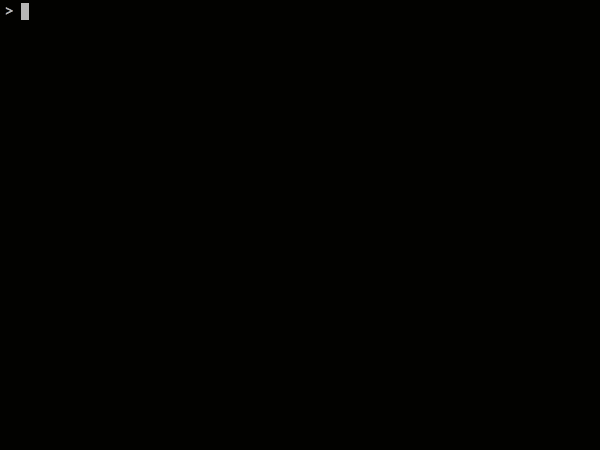
An autocompletion menu, made with Hoa\Console\Cursor and
Hoa\Console\Window.
We use Hoa\Console\Cursor to move the cursor or change the colours and
Hoa\Console\Window to get the dimensions of the window, scroll some
text in it etc. I encourage you to read the implementation.
To get more information, please read the documentation.
The power in your hand: Sound 🎵
Yes, even sound is defined by terminal capabilities. The famous bip is
given by the bell string capability. You would like to make a bip?
Easy:
That's it!
Bonus: Window
As a bonus, a quick demo of Hoa\Console\Window because it's fun.
The video shows the execution of the following code:
We resize the window, we get its position, we move the window on the screen, we minimize and restore it, and finally we put it behind all other windows just before raising it.
To get more information, please read the documentation.
Conclusion
In this article, we saw how to control the terminal by: Firstly, detecting the type of pipes, and secondly, reading and using the terminal capabilities. We know where these capabilities are stored and we saw few of them in action.
This approach ensures your code will be portable, easy to maintain and easy to use. The portability is very important because, like browsers and user devices, we have a lot of terminal emulators released in the wild. We have to care about them.
I encourage you to take a look at the Hoa\Console
library and to contribute to make
it even more awesome 😄.